Menu
- Shop All
- Furniture
- Bedding
- Mattresses
- Outdoor
- Rugs
- Lighting & Decor
Menu- Shop All
- Furniture
- Bedding
- Mattresses
- Outdoor
- Rugs
- Lighting & Decor
Start Your Projects Here!
Use our lists any way you can imagine. Furnish your whole house and stay organized with a list for every room. Send your lists to one of our designers an inspirational jumping off point. Start a wedding registry and share the link with your guests. Once you create an account you can keep your lists private, share them with the people you choose. You can custom name them and edit product as you need.

How to Use Lists
Curate your favorite GDC Home finds with the List feature. Organize your lists by room, by theme, or by project to easily access all the GDC Home products you love most.
You must be logged into your GDC Home Account to use the List functionality. Lists set to Private can only be viewed by you. Private lists can help keep track of all of your ideas, the products you’re contemplating, and those you’re planning to purchase in the future.
Lists can be Shared, so they are visible to anyone you send the link to. Shared Lists are ideal for couples planning a registry, decorators sharing inspiration or curated products, and homeowners dropping not-so-subtle hints about the perfect gift for an upcoming occasion.
GDC Home Wishlist Instructions:
1. Login or Create an Account
To start making your list you must first make sure you are either logged into your account or you can also register. To get login or register, click the lock icon at the top of the page.

2. Find A Product
After you have logged in, you can start shopping! When you find a GDC Home product you love, click ‘Add to List’ on the right side below the item.

3. Add To A List
A pop up will prompt you to add the item to an existing list or to create a new list. If you’d like to add the selected product to a new list, select the new list option. Enter your title and choose to make your list Shared or Private. To add the product to an existing list, simply select the list from the drop down menu you’d like to add the item to.

Click ‘Add To List.’ A confirmation message will appear. Create as many lists as you need to keep your products organized.

4. View Your Lists
To access all your lists, click the List button in the top right corner by the Shopping Bag icon. The icon will display a number indicating how many lists you’ve created.

5. Manage Lists
You’ll be taken to a new page where you can see your lists. To access, edit, or view the list, click the Manage button. To delete a list, click the ‘x’ button beside the Manage button.

6. Manage an Individual List
The items you’ve added to your list will appear here. You can choose to edit your list, send it to a GDC Home designer (unless the list is private), or add items to your cart. To remove an item from your list, click the x button on the far right side of the product.

7. Sharing A List
When you are finished managing your list you can continue shopping or share it. To send your list to a GDC Home designer, click the ‘Send to Designer’ button below the list. A designer will keep your list to be used instore for design inspiration and as a reference for products you would like to purchase or customize.

To share your list with other people use one of the “Share Now” buttons. Keep in mind, your list must be a Shared list to utilize this feature. Post the list on social media to be accessed by large groups, copy the link to post on a website, or directly email the list to one of your contacts.

8. Purchasing An Item On Your List
Purchase items from your Private lists by clicking each item, then adding it to your cart from the product page. Remove items from the list as you purchase them, or leave them on the list as a record to track your project inspirations.

Shoppers accessing your shared list can purchase products for you directly from the list. To purchase an item from a shared list, shoppers must click the ‘Buy’ button beside on the product line. The product will be added to the shopper’s cart. The quantity of the product will be reduced on your list so shoppers can track the products that have and have not been purchased.

9. Check Out or Keep Shopping
When you are finished managing and shopping from your lists, click the Shopping Bag icon to complete your purchases or simply continue shopping.
Start Shopping
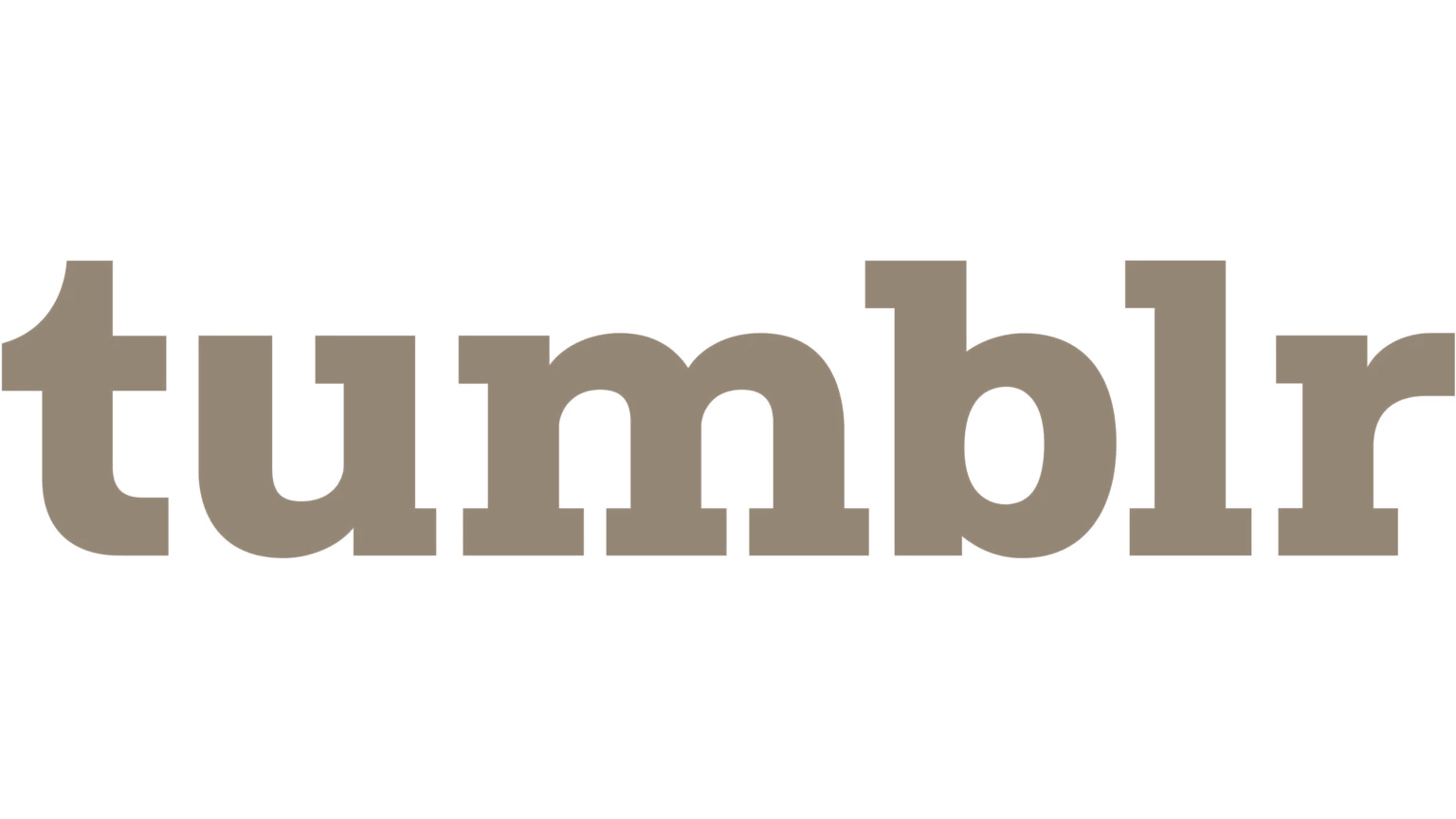
Explore more of our latest styles and keep up-to-date with design trends by following GDC Home on our social platforms below. View our gallery and use the hashtag to find your next design inspiration!
Shipping varies depending on specific items and delivery zip code. Shipping will be calculated on the Checkout page. Estimated shipping costs per item are available when added to your cart.
Custom upholstery is made to order for you and right now is taking 8-12 weeks to ship from the manufacturer and is not returnable. Please note this does not include delivery times which can take an additional 4 weeks. If upholstery fabrics or frames are backordered, we will notify you ASAP with options to reselect or cancel your order.
In stock lighting & decor, bedding, rugs and tabletop ship from the manufacturer within 8-12 weeks.
In stock furniture and oversized accessories ship from the manufacturer within 8-12 weeks.
Backordered items will be noted on the product page in red. We are striving to give you the best possible customer service with no surprises, from selection to delivery of your items. We offer UPS/FedEx for smaller items, White Glove Delivery Service for large furniture as well as free in store pick up. If you have any questions please email us at customerservice@gdchome.com.
Get $10 Off Your Next Purchase!
Sign up for text and email notifications and receive $10 off your next purchase with GDC Home.
Click Here to Sign Up - Bedding
- Bedding
